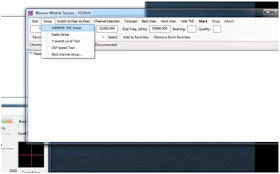SHORT TUTORIAL FOR WINLINK WINMOR AND ICOM IC-7300
By Adrian YO3HJV
1.
Download
and install USB driver from ICOM Japan https://www.icom.co.jp/world/support/download/firm/IC-7600/usb1_20/
2.
Go to the radio. Press “MENU”.
On the next screen, press on screen “SET”
Select with MULTI “CONNECTORS”. Press
MULTI. You will be now in the Connectors Menu.
Check the following settings:
ACC/USB
Output Select – AF
… Leave other settings default. Go down
with MULTI.
DATA
MOD – USB
USB
Serial Function – CI-V
USB
Send – RTS
Leave the SET Menu by pressing “EXIT”
untill the normal screen is shown.
3.
Connect the IC-7300 to the PC via USB cable.
The driver
will be automatically installed.
If you click on the USB icon, you will see
the progress for the USB Audio CODEC.
A few words about: The radio itself has a USB hub on wich a USB<>COM port and a USB
Generic audio board are connected. When you connect the radio to the PC,
the drivers will be installed.
The COM port driver is delivered by the
ICOM and the Audio board driver is
contained in a Windows update.
It will take some time to install the
generic USB Audio driver but be patience.
Also a driver for the USB Hub will be automatically installed.
Also a driver for the USB Hub will be automatically installed.
4.
Go on PC “DEVICE MANAGER” and check for the COM
port and the USB Audio board.
On my PC, the USB<>COM is identified as “COM7”.
Remember this because will be essential
on setting the WINLINK later.
Check the USB Audio board.
5.
Download and install the RMS Client Software
6. Follow
the instructions for RMS setup.
Here is an excellent explanation
of the Winlink system. Please read it to familiarise with the system:
Here is a tutorial for TELNET
RMS Express setup http://www.la3f.no/faste/digi/winlink/ExpressTutorial1130a.pdf
Remember that WINMOR is the MODEM (Lower layer) for the RMS (upper
layer).
7. Setup
WINMOR to work with ICOM IC-7300
Select “Winmor Winlink” and then “Open Session”.
Two more windows will open. One is the “Winmor
Sound Card TNC” and the second one is
the “Winmor Winlink session” .
On the second one, click “WINMOR TNC Setup”.
Search on
the combo box for some USB Codec and select it for Capture device (input to PC)
and Playback Device (Output to Radio).
Select “UPDATE”, the Winmor Winlink will
restart briefly.
Then, select “Radio Setup”.
Now,
make the setup just like in the picture below:
IMPORTANT:
Each ICOM radio has a default CI-V address (ICOM
Address). In my particular case, the address is 80 but yours might be 90 (The address is in HEX format!).
Click “UPDATE” and that’s all!
If, for some reason the radio seems to be unresponsive, just restart it without disconnecting the USB cable.
73 de Adrian
June 2016